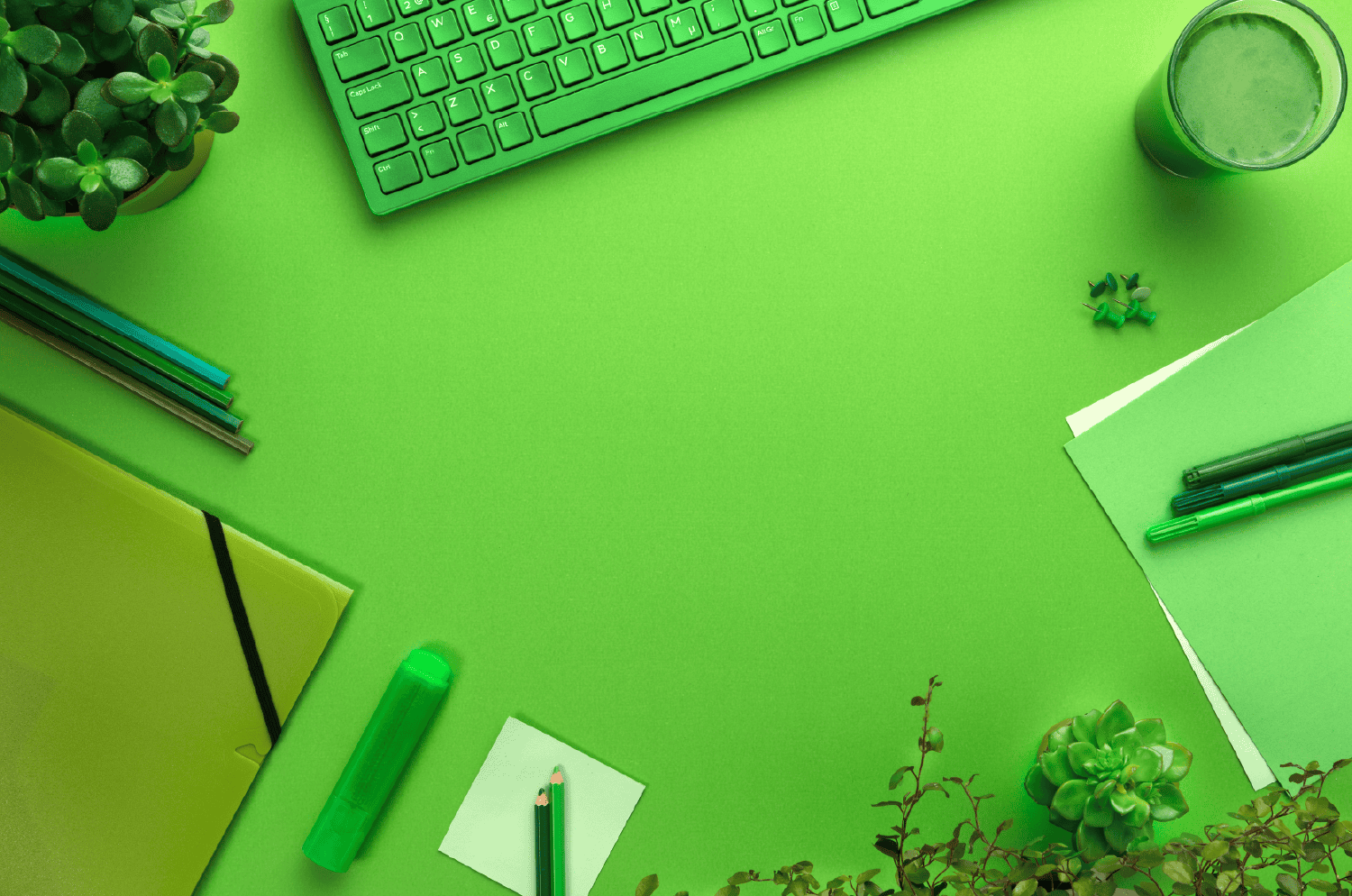
Getting started with LinkedIn Live Events can be insanely confusing, because the capabilities and limitations of LinkedIn Events can change depending on a variety of factors. This is a straightforward crash course on how to run a LinkedIn Live Event, that lays out all of your options in simple terms.
Full disclosure: LinkedIn Live Events are new to us. Clients have been approaching us recently for guidance on running LinkedIn Live Events, so I decided to research and summarize my findings in this informational blog. That's exactly why this blog summarizes everything you need to know about LinkedIn Live Events, prior to launching one!
5 second summary:
-
A LinkedIn Event is essentially a registration page, acting as a centralized location for all event information and providing contacts with the ability to register.
-
A LinkedIn Live Event allows you to stream your virtual events directly on your LinkedIn Event page.
-
Event Ads look similar to Single Image Ads, except the event title, date, time, and host are listed directly on the ad.
What is a LinkedIn Event?
When you create a LinkedIn Event, it basically means you will have an event page on LinkedIn. It acts as a registration page, and a central area where the pertinent event details can be found (such as the event date, time, location, event topic, speaker info, list of attendees, etc.).
Just like any other registration page:
- Contacts can fill out a form with their personal details in order to subscribe to the event.
- The page can be promoted on and off LinkedIn.
Unlike other registration pages:
- The form will be pre-populated with the contacts’ data (pulled from their LinkedIn profile), making it easier for contacts to just hit “register” without having to manually fill out a bunch of form fields.
- Speaker bios are hyperlinked to the Speaker(s) LinkedIn profile page(s). This can be especially advantageous if you have high-profile public speakers and want to piggyback on to any social clout that they’ve built up on their LinkedIn profiles.
- The list of attendees is publicly available (this is a new development as of the spring 2024). This means that anyone on your LinkedIn Event page can see a full list of the registrants and attendees of your event. This can be an advantage in some situations (if your attendee list is huge then it acts as social proof that your event has value), or a disadvantage in others (if your attendee list is comprised of competing contacts that you prefer didn’t see each other). It is not possible to create a private LinkedIn Event (private events were phased out a few years ago).
- Contacts do not need to fill out a form to register! If you want your event to be publicly available and stream freely, then you can simply list the date/time on your LinkedIn Event page and allow people to Register without filling out a form. Event registrants will receive automated notifications leading up to the event (Event reminders are sent 1 week, 3 days, and 15 minutes prior to event). Registrants can also navigate to your LinkedIn Event page for login details (if you’re hosting the event off LinkedIn) or to view the LinkedIn Live Event stream at the appointed time.
- Your LinkedIn Event page is publicly available across the LinkedIn Platform. So, for example, if your event title is “B2B Marketing for IT Professionals,” then anyone searching “B2B Marketing” in the LinkedIn search bar can stumble upon your event and subscribe.
- Depending on how you set up your LinkedIn Event, you may be able to set up LinkedIn Event Ads. If you have a LinkedIn Event that has been set up with a company page as the Organizer, then this is possible. If your Event has been set up with a contact profile as the Organizer, then it is not possible – more on this later.

Everything you need to know before you set up a LinkedIn Event
- When you set up a LinkedIn Event, you will have to specify who the Organizer is. The Organizer can either be a company page on LinkedIn, or an individual’s personal profile page on LinkedIn. The Organizer is the host of the event, must create the event in LinkedIn, decide details, invite attendees, add speakers (must be 1st degree connection), etc. To qualify as an Organizer, you must have at least 150 followers/connections, have a history of abiding by LinkedIn policies, and your profile/page must be older than 30 days.
- You cannot set up a draft of your event. So, ensure you prep all the event details (and decide whether you’re using a LinkedIn event reg form) prior to creating it. Make sure you’ve nailed down your event title and description, Organizer, date, time, speakers, and designed a stunning cover image to represent the event. The event should be created at least a few weeks in advance of the event date, so that you have sufficient time to promote it.
- Creating a LinkedIn Event will automatically share a one-time post that will appear in the feed and your Organizer’s personal profile or company page.
- After setting up the event, you can send 1000 event invitations for free per week to the Organizer’s profile or page connections.
- Event Reg Forms can only be set up by Super and Content Admins of a page. The form can include up to 6 fields. You do not have to make attendees register in order to attend – you can allow anyone to view and attend the event without filling out a form.
- Event reminders are sent 1 week, 3 days, and 15 minutes prior to event.
- Here’s an example of an event page on LinkedIn.
- LinkedIn recommend promoting webinars via Sponsored Content seen in the newsfeed, and Message Ads.
Now let’s be clear: a LinkedIn Event is essentially a registration page, acting as a centralized location for all event information and providing contacts with the ability to register. But what platform your event is hosted on is what determines whether the event is a LinkedIn Live Event or not.
Breaking it down even further: LinkedIn Events can be for In Person or Online events.
Online events can be:
Audio only |
LinkedIn audio events stream directly on your event page without the need for any 3rd party tool |
External Event |
Promoted on LinkedIn but hosted on Zoom, Webex, ON24, or other broadcasting tools |
LinkedIn Live |
Streamed on LinkedIn via one of LinkedIn’s 5 streaming partners |

What is a LinkedIn Live Event?
A LinkedIn Live Event allows you to stream your event directly on your LinkedIn Event page. When you run a LinkedIn Live Event, contacts will navigate to your LinkedIn Event page in order to log in and attend. This can be advantageous because:
- It prevents people from having to navigate off LinkedIn to attend your event. LinkedIn even claim that their Live events are preferable because it reduces the drop-off rate when people switch platforms.
- There’s no need for attendees to download 3rd party broadcasting tool such as Zoom or Webex.
- If you are running a webinar for brand awareness, and you have decided that attendees do not need to register to attend your event, then during the event anyone that lands on your LinkedIn Event page can watch your live stream in real-time, without having to log in or register. This enables a much more casual and organic experience.
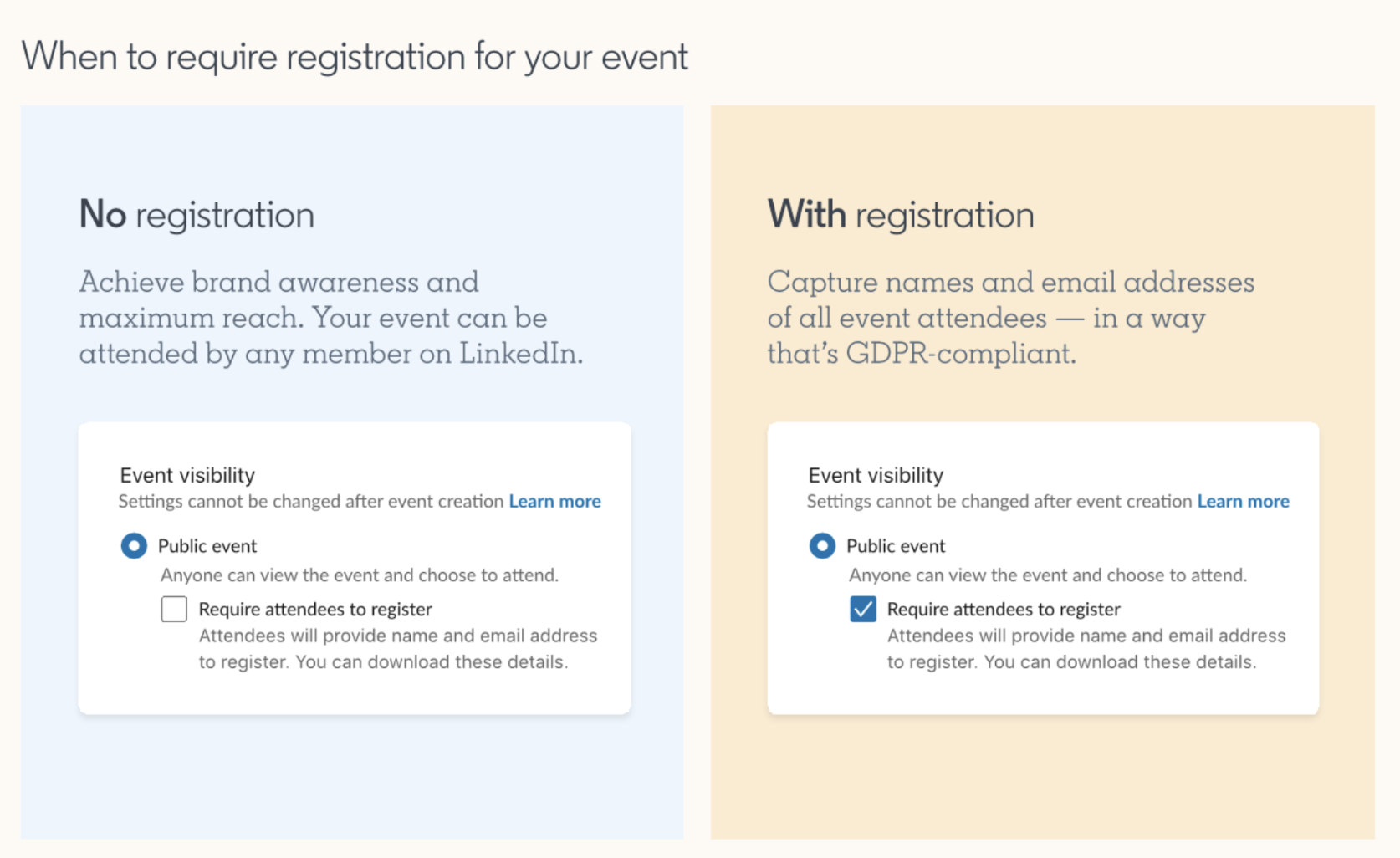
How to set up a LinkedIn Live Event
As of 2024, you still can’t stream directly into LinkedIn events with webinar tools like ON24, Zoom, or Webex. So, to run a LinkedIn Live Event, you must create an account and set up your event with one of LinkedIn’s 5 streaming partners:
Check out this video from LinkedIn on how to set up your LinkedIn Live Event (you have to scroll down a bit, and you'll see it, I found it very helpful!).
External Events
As an alternative to a LinkedIn Live Event, if you’d like to create a LinkedIn Event page but host your event with a different streaming tool such as Zoom, that is totally possible, and this is called an External Event. In this scenario, the event will not stream from the LinkedIn Event page. Attendees can access the login link from the LinkedIn Event page, but they can’t watch it within the platform. They’ll be prompted to click a link to open the event in Zoom (or your other external hosting platform of choice).
When setting up your LinkedIn Event, select “External event link” if your upcoming stream will be off LinkedIn but you still want to promote your event on LinkedIn. You'll have to add the stream URL to your external streaming software (ex. Zoom) so that attendees can easily join your event.
What are the Limitations to Running a LinkedIn Live Event?
During your event, the LinkedIn Live platform allows contacts to comment via a chat box, but other interaction software is limited. For example, there’s no option for attendees to “raise a hand” or to speak verbally into their mic.
Another limitation, or technical caveat to running LinkedIn Live Events, is that you cannot manage the chat box from LinkedIn’s third-party broadcast tool. This means that during the event you will have to log into the third-party tool to record yourself, but you will also have to log into LinkedIn to manage the chat box feed.
What are LinkedIn Event Ads?
Event Ads look similar to a Single Image Ad, except the button allows people to click View Event and then Register (see example below). Additionally, the event title, date, time, and host are listed on the ad.

Remember, you are only able to set up LinkedIn Event Ads if the LinkedIn Event has been set up with a company page as the Organizer.
Summary
There are some definite advantages to running a LinkedIn Live Event, particularly for B2B businesses whose target audience consists of professionals that can be found on LinkedIn. If you are working for a tech company, you certainly fall within this category.
For tech companies interested in running LinkedIn Live Event webinars, I have some good news: LinkedIn tends to promote live content more prominently in user feeds, potentially increasing visibility. And live streaming formats can help convey a more authentic and transparent image, which can strengthen trust with your audience.
Even if an event is hosted off LinkedIn (with a hosting provider such as Zoom, ON24, or Webex) there are still advantages to setting up a LinkedIn Event. For example, setting up a LinkedIn Event allows you to take advantage of some free marketing:
- After you set up a LinkedIn Event, your audience is notified with a post.
- LinkedIn allow you to send up to 1000 invitations/week to the Organizer’s company page or profile page connections for free.
- Lastly, LinkedIn Events are publicly available for anyone to search, register, and attend.
Another big advantage is that when you run a LinkedIn Event (if the Organizer is a company page) then you can run Event Ads, and you are able to set up pre-populated form fields in your registration form.
If you are running a LinkedIn Event and have some marketing budget, I’d recommend running Event Ads, Single Image Ads, and Message Ads in Campaign Manager. All ads should use Lead Gen Forms (enabling you to auto-populate the form fields), and you should set up unique tracking links for each webinar promotion tactic so you can see where leads are coming from. In addition to LinkedIn Advertising, Email Marketing is a great marketing tactic to use for webinar promotion, so be sure to draft a few emails to your subscriber database as well.
If you need a LinkedIn Marketing Agency to help manage your event and event ads, then give us a shout!
____________
GamePlan Marketing has been running LinkedIn Ads for technology companies in Canada and the United States for over a decade. Among others, GamePlan holds the following certifications:
- LinkedIn Content and Creative Design Certification
- LinkedIn Marketing Fundamentals Certification
- HubSpot Content Marketing Certification
- HubSpot Social Media Certification



.png?width=252&height=82&name=gameplanmktg_logo_white%20(1).png)
